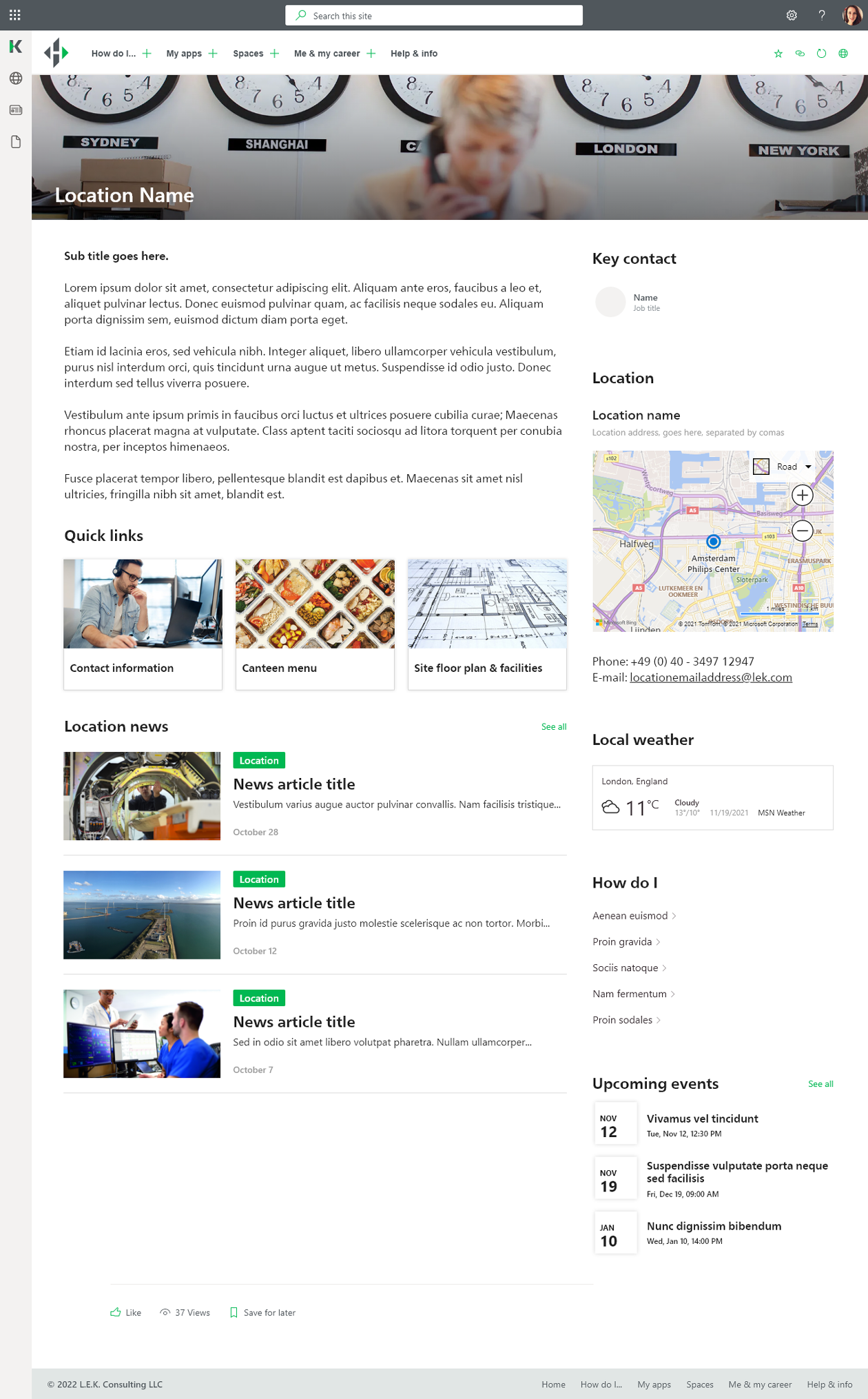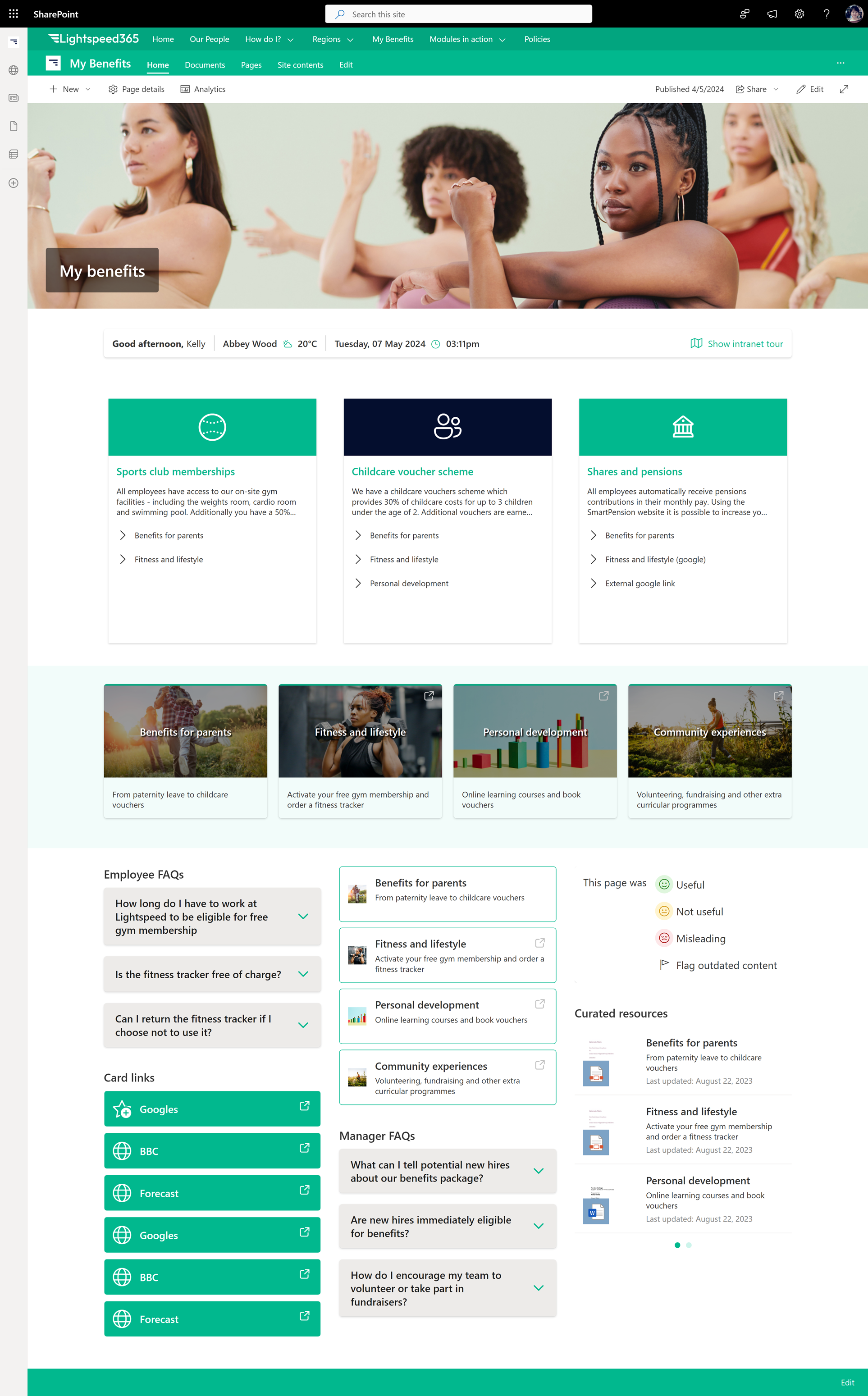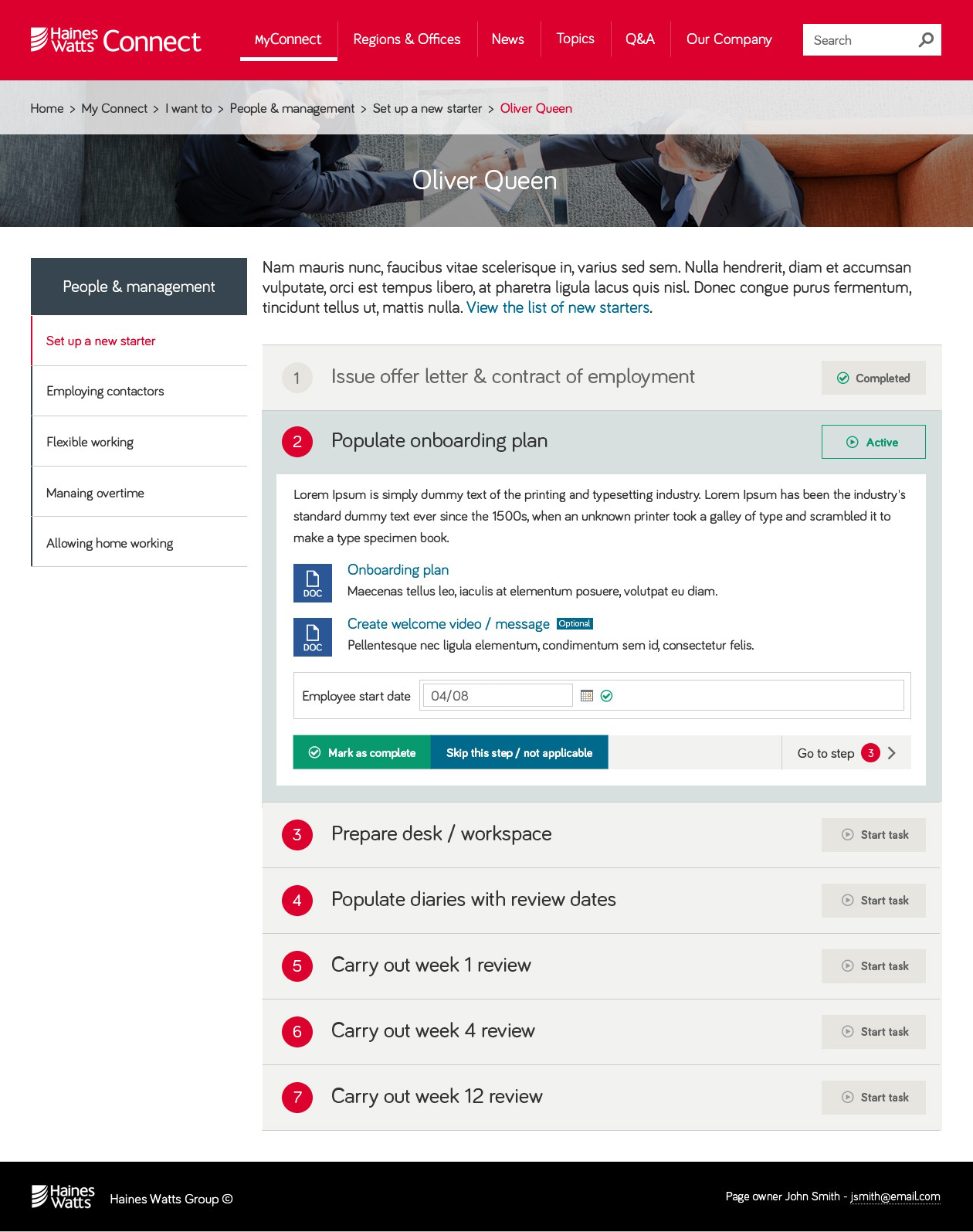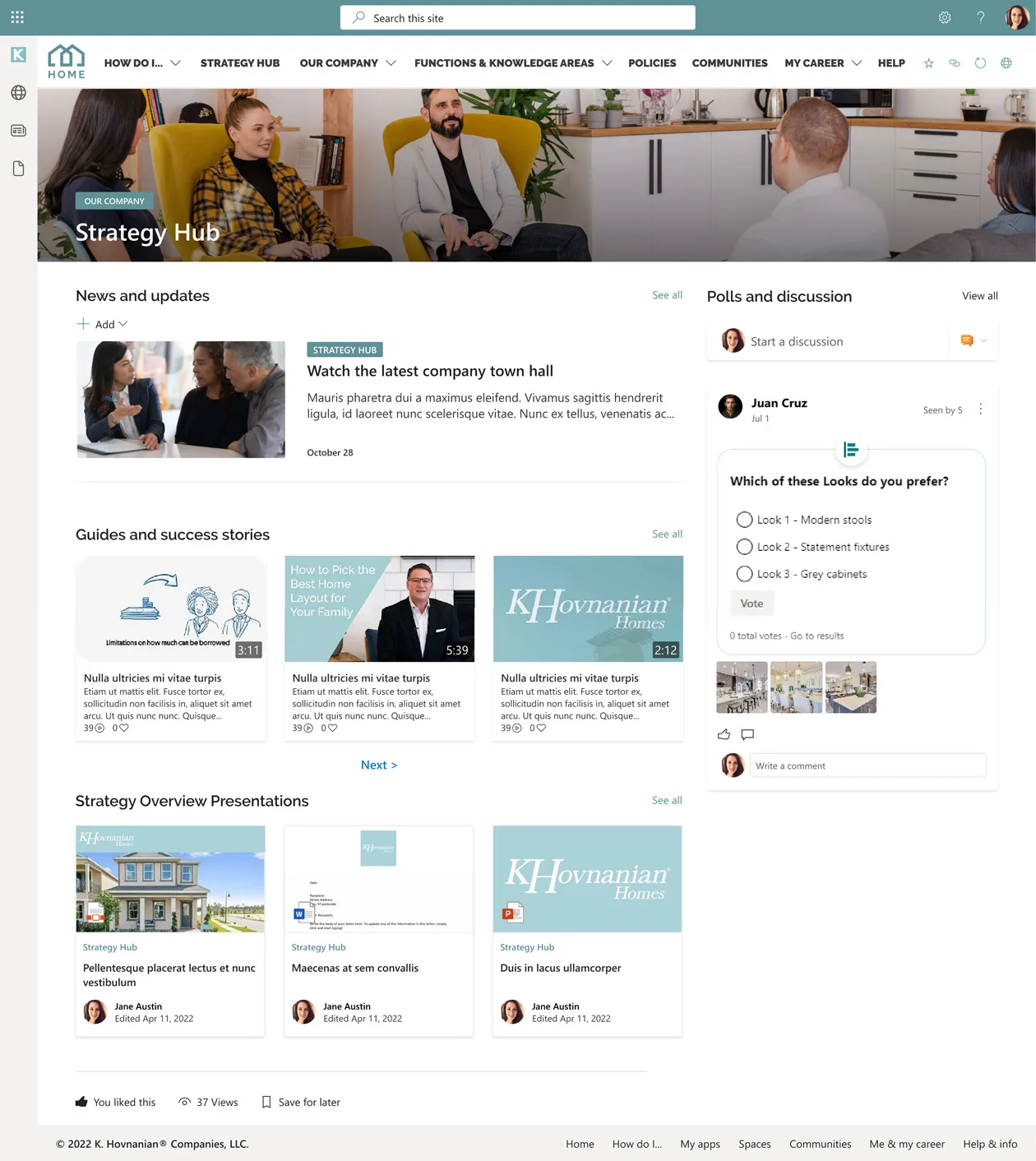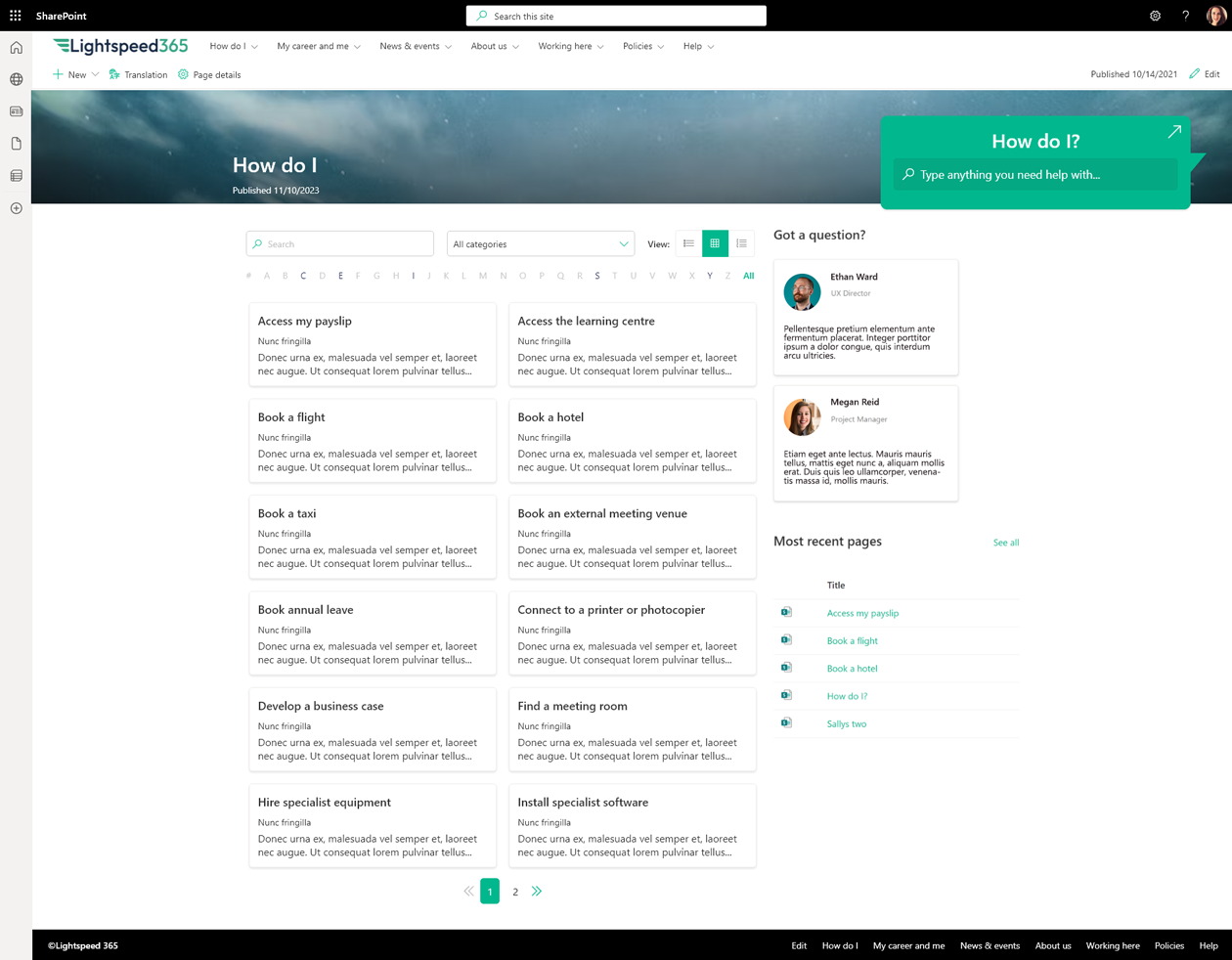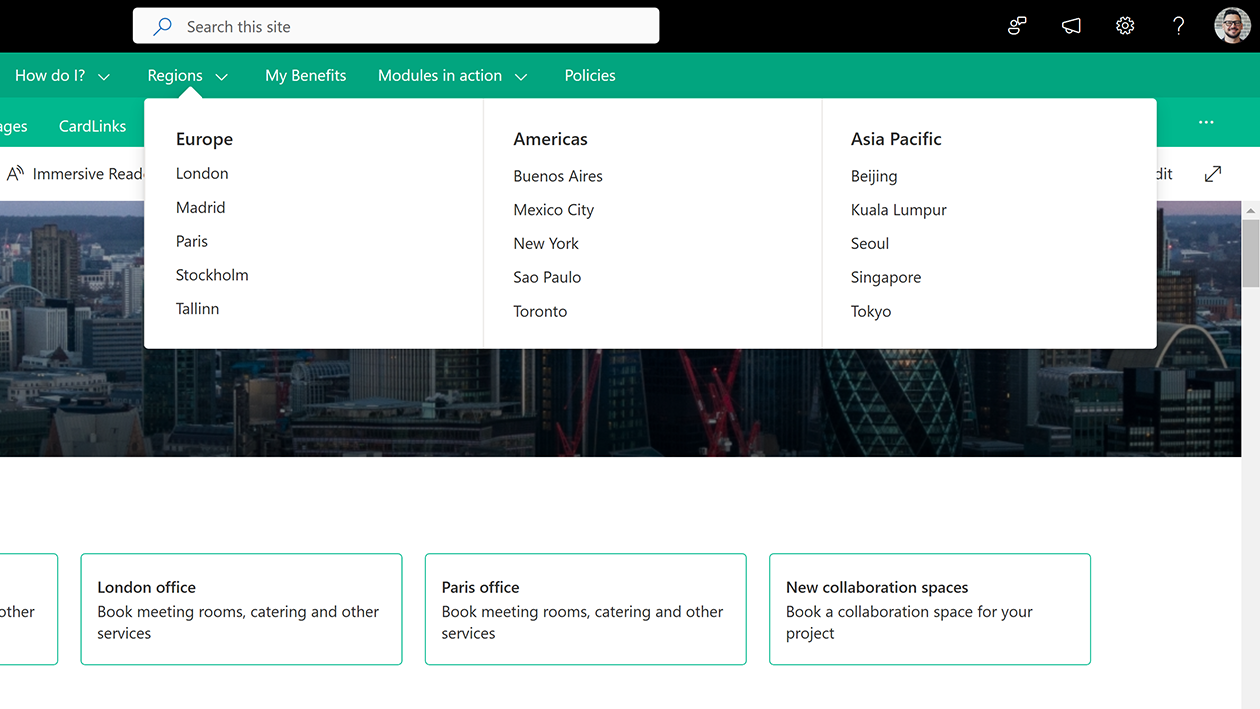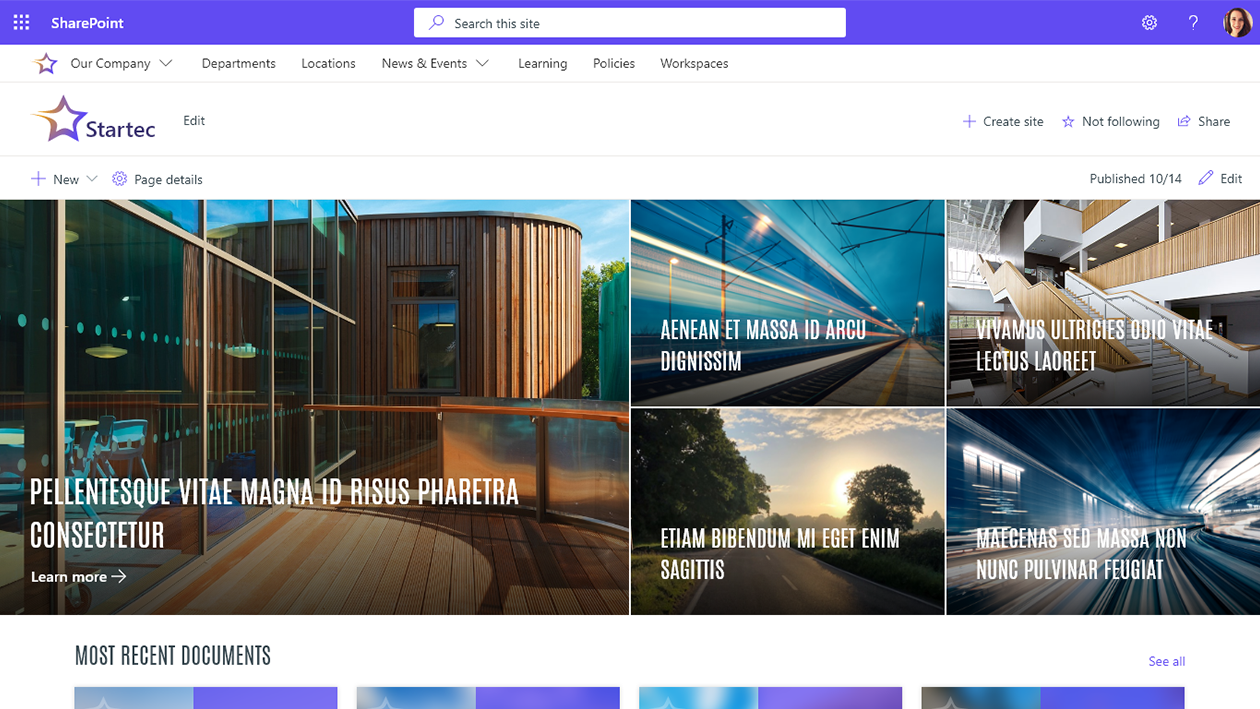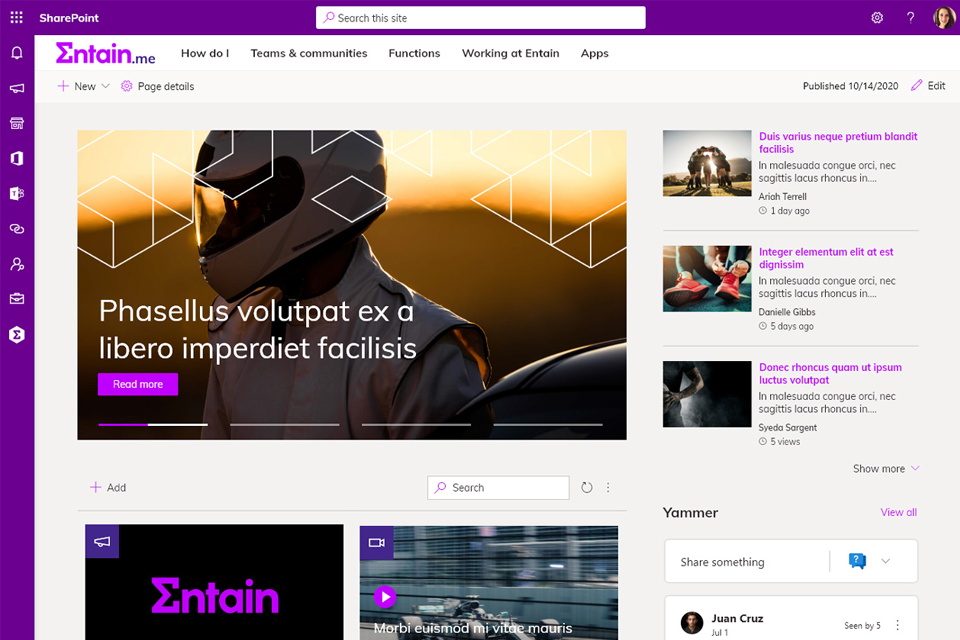Microsoft Power Apps is another powerful and versatile part of the Microsoft 365 suite that enable businesses to create different custom apps to improve processes, drive productivity and add value to any Microsoft 365-powered digital workplace. Power Apps is part of Microsoft’s Power Platform, an integrated suite of productivity tools that also includes Power BI and Power Automate. Power Apps provides multiple options for businesses to craft apps and functionality that t is suited to their specific needs, while avoiding the issues that come with customisation.
We’re often asked by digital workplace teams about whether they can use Power Apps to create a specific app, or how they can take advantage of it in general for their business. In this post we’re going to do a deeper dive into Microsoft Power Apps, looking at how it can be used, some of its key features, covering related issues such as licensing and even some recent developments.
What is Power Apps?
Power Apps is a tool that allows you to create custom apps, leveraging many of the features of the Microsoft 365 and the Power Platform. Apps can be accessed via mobile devices or via the browser, with possibilities for integration with different Microsoft 365 tools such as Teams and SharePoint.
Microsoft itself defines Power Apps as a solution that can “deliver apps embedded with AI to modernise your legacy applications and systems fast.” It can provide value as a rapid application development platform that can save huge amounts of cost and time.
As part of the Power Platform, Power Apps can be used both by developers, but also by non-IT professionals, supporting citizen development. Generative AI is helping this trend. However, realistically users will need to have some technical understanding, training and appreciation of the tools and data they are working with. There’s a long way to go before everyone is creating their own apps and realistically you may need to bring in developers to work on more complex functionality.
What is the value of Power Apps?
The beauty of building your own app within Power Apps is that you can also make sure it is completely wrapped around your organisations unique user needs and the way your employees work.
Additionally:
- You can create business apps at high speed and low cost.
- You can avoid risks and put in the necessary guardrails, avoiding some of the issues and technical debt that come with customisation.
- You can create specific business apps for lines of business and departments, that would normally be beyond the capacity of central IT development teams.
- Power Apps is highly flexible and scalable, and can be used for multiple use cases.
- There are also multiple ways to build apps and can be used by both IT and non-IT professionals
- And more!
What are the key features of Microsoft Power Apps?
Microsoft Power Apps comes with a set of features and tools to help design, create and manage apps. These include:
- a library of sample apps and pre-built templates that you can work from as a starting point and then customise.
- the ability to build both web-based and mobile business apps, with the latter potentially targeted or use by your frontline staff.
- an extensive library of connectors to integrate data and systems including those across Microsoft 365.
- Integration with other parts of the Power Platform, so you could use Power BI and Power Automate in creating a Power App.
- Copilot in Power Apps, providing the ability to leverage generative AI to create and build apps, for example, by using natural language instructions, automatically generating code and getting AI-powered suggestions.
- an easy drag and drop interface for the creation of apps.
- close integration with other Microsoft 365, Dynamics and more.
- governance features that provide an overview of apps, a robust deployment approach and more.
- the ability to use both classic code and low code / no code approaches, meaning Power Apps can be used by both IT and non-IT professionals.
- interoperability and integration with Azure, GitHub and Visual Studio.
- opportunities to use the Microsoft Dataverse as a built-in data platform to store your data, and reuse it across Microsoft 365.
- great support and learning resources, including extensive written and video instructions, an active Power Apps community, as well as Copilot.
Note that not some licenses and plans will restrict access to some features.
Multiple ways to build apps

Power Apps is both flexible and versatile, coming with multiple options on how to build apps, suiting different roles, use cases and approaches to governance.
Taking a canvas approach to developing a Power App is a bit like working from a a blank canvas where you connect data sources, add workflows and create interfaces for your app using the drag and drop interface, potentially relying on the library of standard connectors. Leveraging the connected world of Microsoft 365 allows you to even create canvas apps within other tools such as SharePoint as the starting point. Using the canvas approach also gives you complete control over an app you’re creating from scratch.
The model-driven approach for creating apps approach leverages Microsoft Dataverse which will already have information on the various forms, data structures and business rules you have already defined, and then allows you to start building your app on top of this. In this way the structure and data lead the creation of the app, a very useful approach when you are relying on potentially complex underlying data for your app.
With the introduction of Copilot in Power Apps you can also now start to use generative AI as the starting point for creating an app, providing suggestions, writing code and more, all in response to natural language prompts. We expect that the possibilities with Copilot will continue to evolve and expand.
For experienced developers you can also start to use more traditional coding to create your Power App.
Finally, there are also flexible deployment options that allow you to say create some standard templates for Power Apps specific to your organisation with the potential for these to be modified by local IT resources sitting in different lines of business or locations. For large complex organisations this allows teams to create specific line of business apps more quickly, but also with some governance from the centre. You could also integrate with approach with a GitHub repository, for example.
How can my organisation use Power Apps?
Power Apps can be used for multiple processes involving workflow, automation, data visualisation and reporting, collaboration and more. It could involve teams, field workers, your management team and even your customers. Use cases can range from the relatively simple to the highly complex. You can both be improving the basics – building or replacing legacy apps – or also be highly innovative and create new solutions. You can also drive automation and productivity across different divisions with unique needs.
Our comprehensive Power Apps page details some of the different types of apps you can create:
- Workflow approval app: Simple requests for common business needs that require approval for both knowledge and frontline workers, for example ordering computer equipment.
- Sales information app: Recording new sales opportunities and successes with notification triggers and integration with Dynamics or a CRM system like Salesforce.
- Employee onboarding: Helping new hires to get information, provide any necessary details and complete learning, even before their first day.
- Remote worker app: Enabling the capture of data from field workers from a mobile app, without the need to return to the office.
- Asset tracker app: An app that allows IT teams to keep track of all their hardware, mobile devices, accessories and software licenses.
- Marketing automation: Apps to enable an automated follow- up with customers based on their responses and actions.
- New client or supplier app: An app to support due diligence on new clients or suppliers integrating external information and approval workflow.
- Appraisal system: An app to streamline the performance review process that can be custom to the way you carry out your appraisals.
- Log visitors: An app to log requests to visit an office, or to record actual visitors.
- And more!
How does the licensing work for Power Apps?
Power Apps is bundled with some Microsoft enterprise licenses including the common E3 license, but there are also individual plans including a Developer plan and a Premium plan, with different pricing based on the number of users.
Plans provide different access to features within Power Apps and details can change from time to time, so it is always important to check with Microsoft for the latest licensing and pricing information.
What are some of the latest developments with Power Apps?
Like all of Microsoft 365, Microsoft continues to invest heavily in Power Apps and the rest of the Power Platform. There is a plethora of regular new announcements covering new features, enhancements and improvements to Power Apps.
The most significant recent evolution of Power Apps is the introduction of Copilot which has brings the power of generative AI to app creation, which itself continues to get better and better. There has also been a lot of improvements around better options to deploy Power Apps within your organisation, ensuring a smoother roll-out and sustainable approach across your environment.
Should I leverage the power of Power Apps?
You should definitely leverage the power of Power Apps! We love working with Power Apps and our clients tell us they love the results. You can create compelling apps that will help simplify ways of working, drive customer service, support frontline staff, enhance productivity, minimise risk and more.
If you’d like to discuss with us how you can use Power Apps to help your business, then get in touch!
Please note: for the most up-to-date information about Power Apps and its latest features and functionality, please see: Micrcosoft Power Apps
Power Apps is yet another offering from Microsoft associated with the Office 365 suite of tools that delivers exciting opportunities to build custom apps, drive process automation and create efficiencies for businesses of all sizes. We often find ourselves in conversations with clients and organisations either curious about Power Apps or with business issues where Power Apps could make a real difference.
To give clients an overview of Power Apps and its possibilities, we’ve written this article to explain what Power Apps is and how you can use it in your business. This is part of our occasional blog series on the fundamentals of the individual parts of the Office 365 universe. You may also be interested in our posts on Microsoft Teams, Microsoft Graph, and Flow.
What is Power Apps?
Power Apps is a tool that allows you to create custom apps, leveraging many of the features of the Office 365 and Microsoft platform. Apps can be accessed via mobile devices or via the browser.
What sets Power Apps apart from other offerings is that while it can be used by developers, it can also be used by non-technical employees such as business analysts. This means that it is quite possible for a Power Apps power user to create a custom app. Just like its Microsoft cousin Flow, Power Apps is successfully bringing the power of process automation to a non-technical audience.
Having said that, realistically users will need to have some technical understanding, training and appreciation of the tools and data they are working with. There’s a long way to go before everyone is creating their own apps and realistically you may need to bring in developers to work on more complex functionality.
Microsoft defines Power Apps as a suite of apps, services, connectors and data platform that provides a rapid application development environment apps for your business needs. While you can add integrations with other applications, a key strength is its ability to build apps based on Office 365 and also Microsoft Dynamics 365. If you have a particular process that uses different parts of the Microsoft universe, for example SharePoint Online, Excel and Dynamics 365, then an app based on Power Apps has the potential to bring them all together for your users in one handy, convenient experience.
The beauty of building your own app is that you can also make sure it is completely wrapped around your organisations unique user needs and the way your employees work.
Features
Similar to Flow and other Office 365 automation tools, Power Apps comes with features and tools to help create apps that don’t require any coding. These include:
- a library of sample apps that you can work from as a starting point and then customise
- a library of over 200 connectors to integrate data and systems including those across the Office 365 universe
- an easy drag and drop interface for the creation of apps
- close integration with other Office 365 and Dynamics tools
- good support structures, including an active Power Apps community.
Canvas and model-driven apps
There are two ways to develop Power Apps via the canvas approach or the model-driven approach. The canvas approach is a bit like working from a blank canvas where you connect data sources, add workflows and create interfaces for your app using the drag and drop interface, potentially relying on the library of standard connectors.
Leveraging the connected world of Office 365 allows you to even create canvas apps within other tools such as SharePoint as the starting point. Using the canvas approach also gives you complete control over an app you’re creating from scratch.
More recently, the model-driven approach for creating apps has been introduced. Originally a feature of Microsoft Dynamics, this approach leverages Microsoft’s Common Data Service which already has information on the various forms, data structures and business rules you have already defined, and then allows you to start building your app on top of this. In this way the structure and data lead the creation of the app, a very useful approach when you are relying on potentially complex underlying data for your app, for example stored in Microsoft Dynamics.
How can my organisation use Power Apps?
Power Apps can be used for multiple processes involving workflow, automation, data visualisation and reporting, collaboration and more. It could involve teams, field workers, your management team and even your customers. Use cases can range from the relatively simple to the highly complex. You can both be improving the basics or also be highly innovative. Power Apps can be experienced as a mobile app, a website or even within an Office 365 tool like Microsoft Teams.
For inspiration, our popular article on different ways to automate business processes includes a number of ideas that can be achieved with Power Apps, including:
- Enabling field workers to enter data when out in the field, for example logging repairs needed or the results of site inspections
- A Know your Client app used for due diligence on new clients, covering various criteria and interrogating various databases
- Building model standard documents such as contracts using automation based on different criteria and metadata
- Building a customised 360 appraisal system with input from a variety of users, workflow and handy reporting
- A system for IT departments to track assets such as hardware, mobile devices and software licenses
- A variety of marketing automation tools to follow up with clients based on their interactions and responses.
New powerful capabilities
Like most of the tools and services within Office 365 Microsoft continue to invest in Power Apps, and the latest announcements for near future capabilities are particularly exciting.
An AI Builder capability allows Power Apps to tap into Microsoft’s AI and machine learning frameworks and develop smarter, more advanced apps. For example, Microsoft cite the ability for AI to analyse and categorise your customer feedback responses and then take particular actions, helping to bring marketing automation to the next level. They also quote a real example of how Power Apps injected with AI is helping workers in a manufacturing and distribution unit identify and track product items just by taking a photo. Additionally, there are opportunities to integrate blockchain (via Azure Blockchain Services) to develop even more specialist apps.
Microsoft has also announced Power Apps Portals, the ability to create websites aimed at external employees, in the same way as Power Apps. This feels significant to us, connecting customer actions on a website directly to internal and back-end processes, marketing automation and more. For example. if you set up a customer feedback portal using Power Apps Portals, you could create some pretty intriguing and powerful workflows and actions.
Should you leverage the power of Power Apps?
You should definitely leverage the power of Power Apps. We love working with Power Apps and our clients tell us they love the results. Were confident that you’ll love Power Apps too, creating compelling apps that will help simplify ways of working, drive customer service and more, potentially becoming more sophisticated as you expand capabilities with AI and website integrations later down the line.
If you’d like to discuss with us how you can use Power Apps to help your business then get in touch!

Find out more about our Power Apps services for your organisation...
Request a call back with one of our Power Apps experts, for a free consultation about your business.











 Intranets play a major role in helping employees stay informed and get things done, easing any pain points, aiding task completion and enabling user journeys. But for an intranet to be successful there has to be a thorough understanding of the needs of users. It’s also important to understand the views of different business stakeholders to ensure an intranet is also meeting business objectives. An intranet that is built on assumptions is either going to fail or miss out on opportunities to really drive value and adoption.
Intranets play a major role in helping employees stay informed and get things done, easing any pain points, aiding task completion and enabling user journeys. But for an intranet to be successful there has to be a thorough understanding of the needs of users. It’s also important to understand the views of different business stakeholders to ensure an intranet is also meeting business objectives. An intranet that is built on assumptions is either going to fail or miss out on opportunities to really drive value and adoption.

















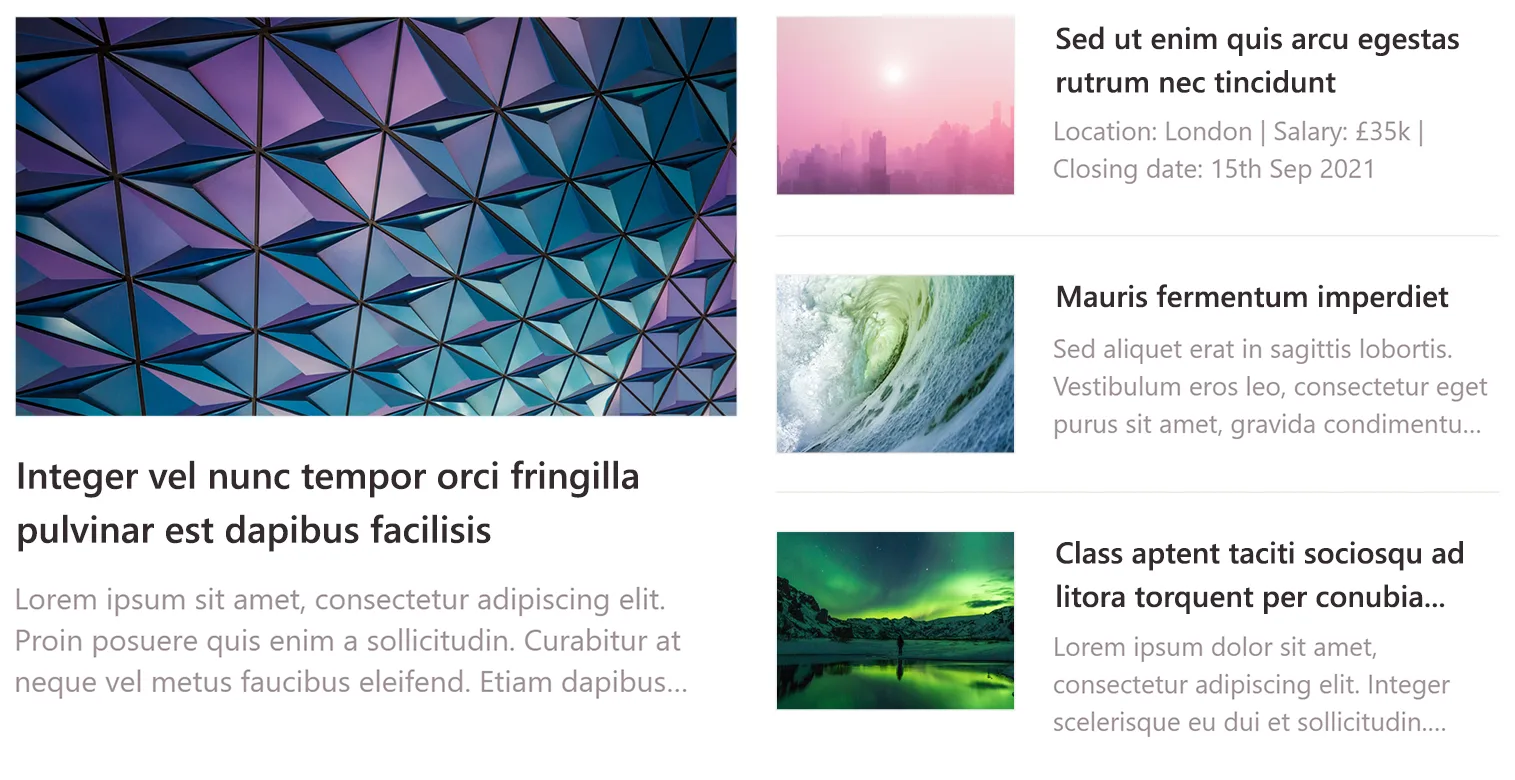
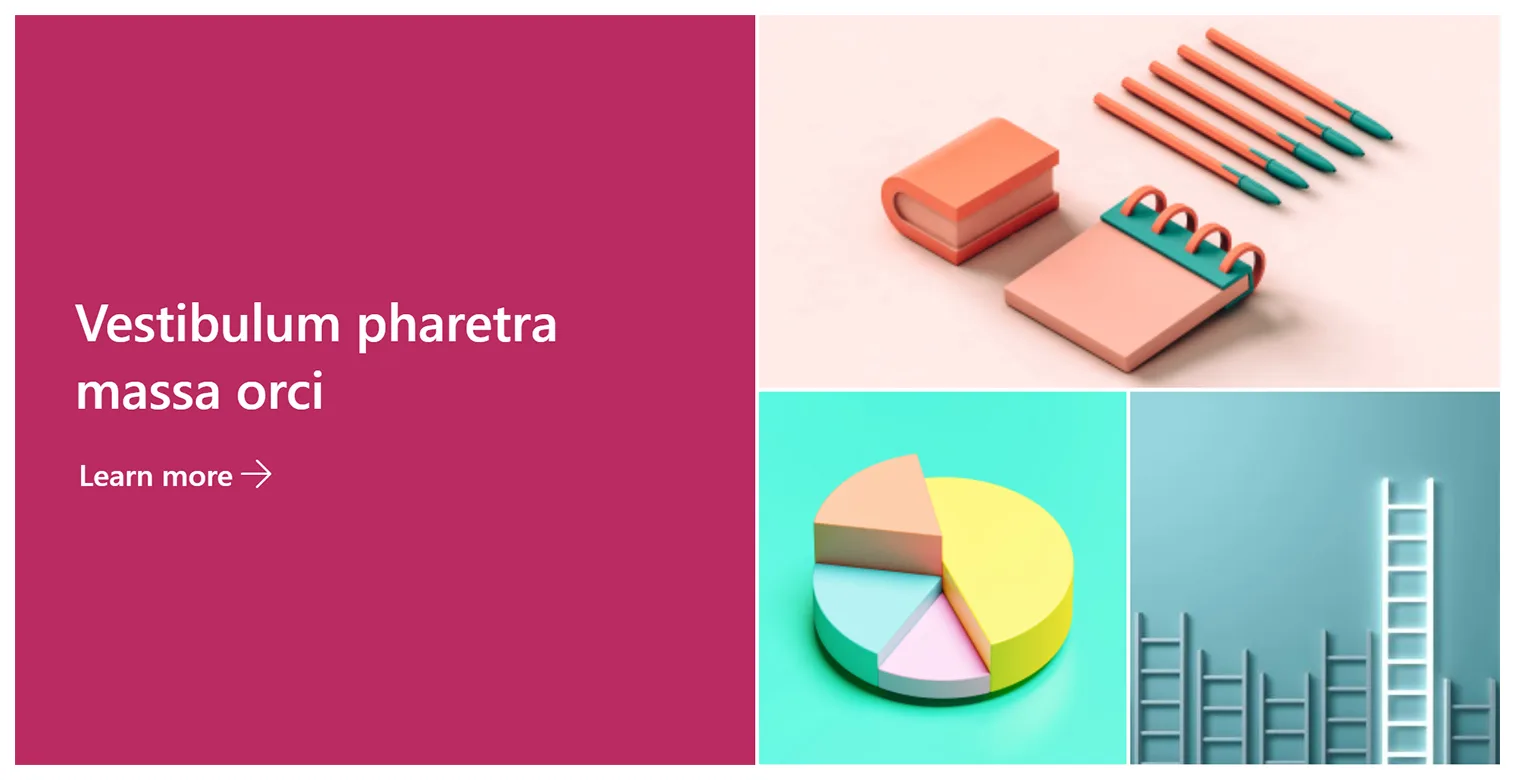
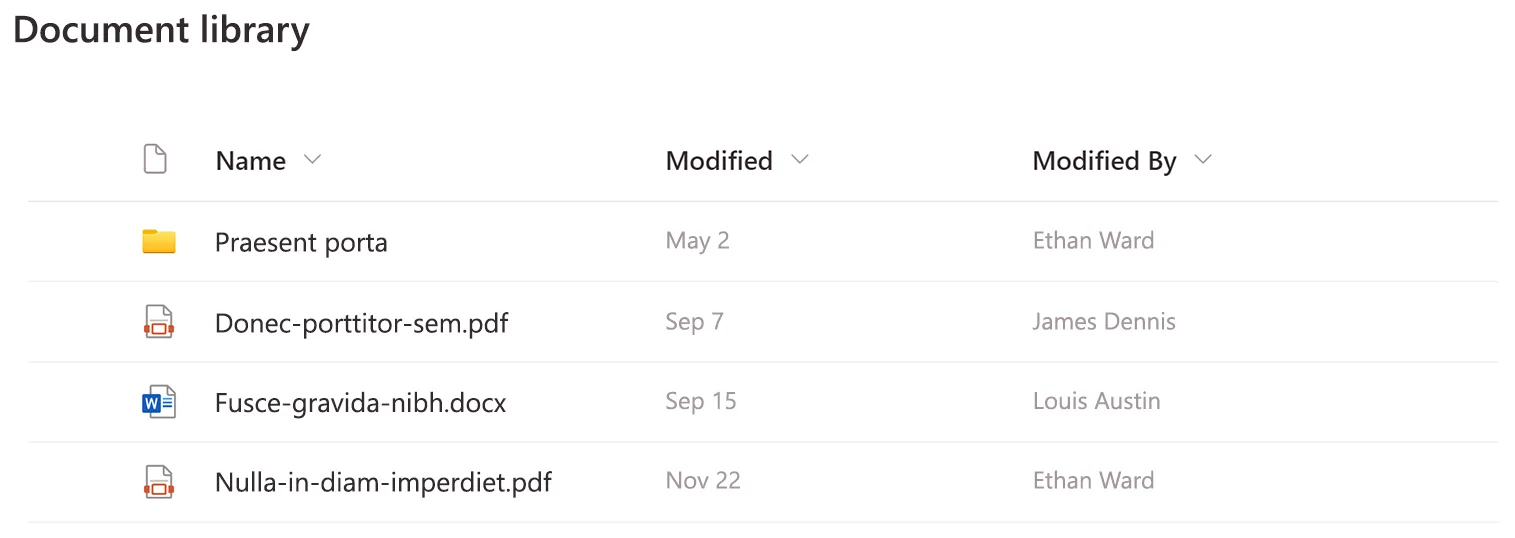
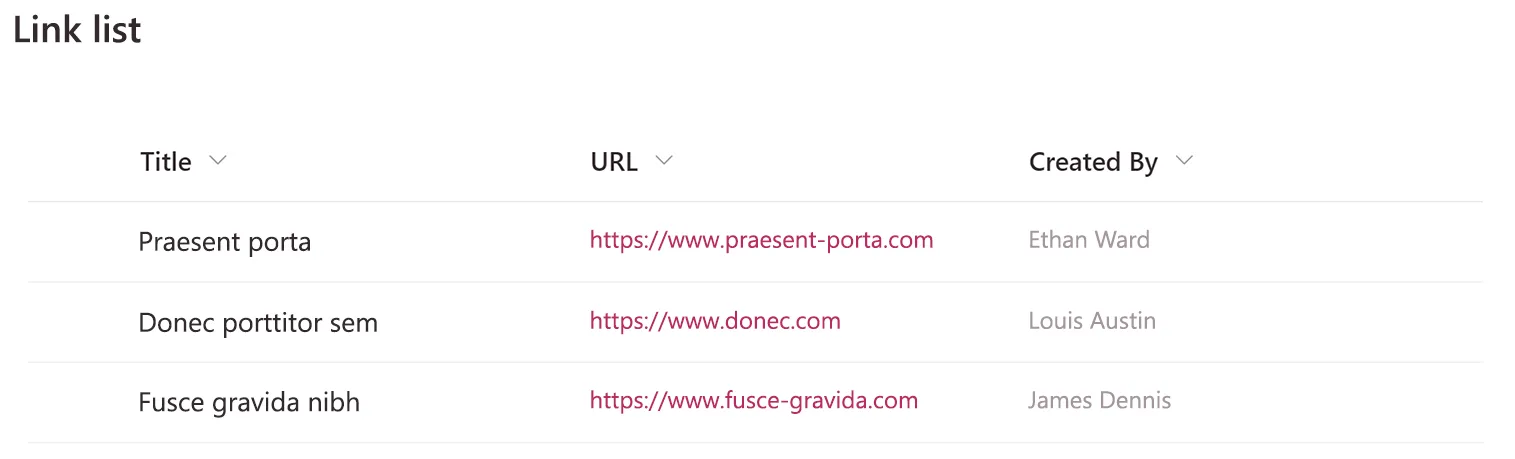

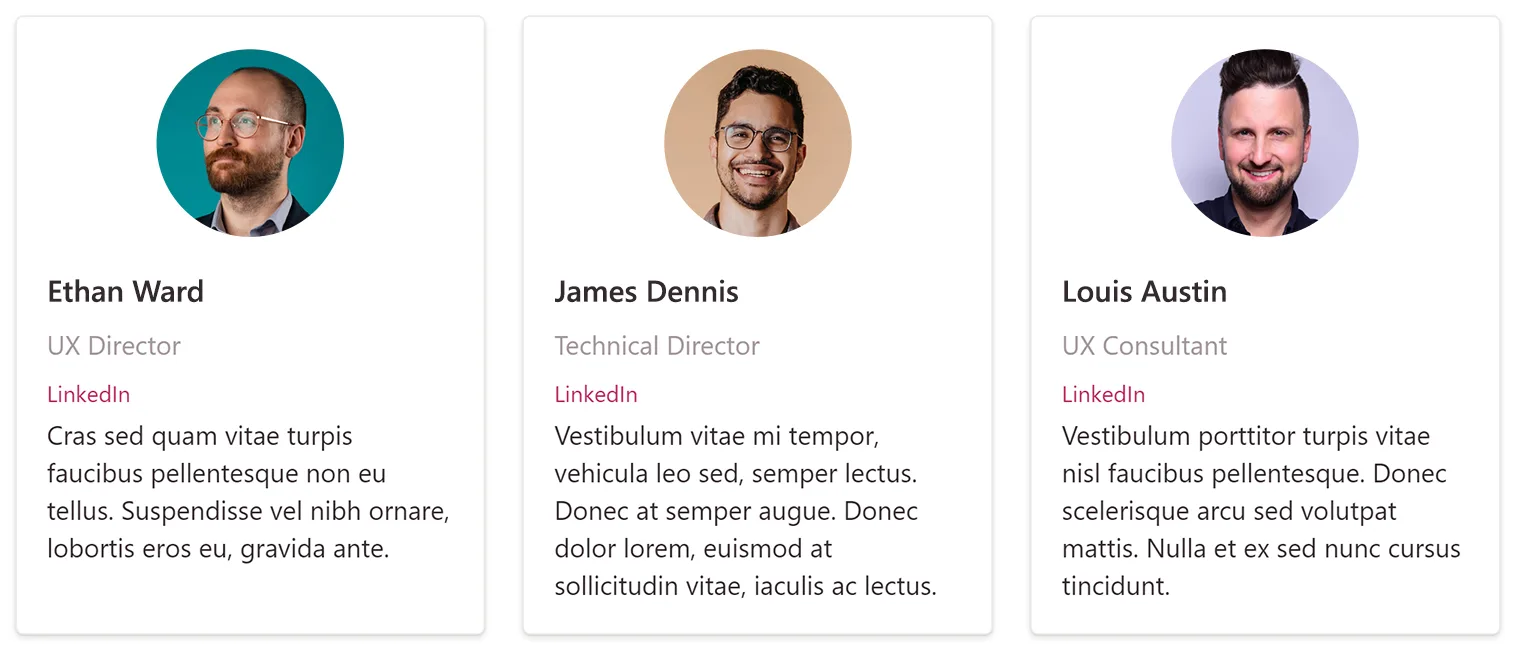
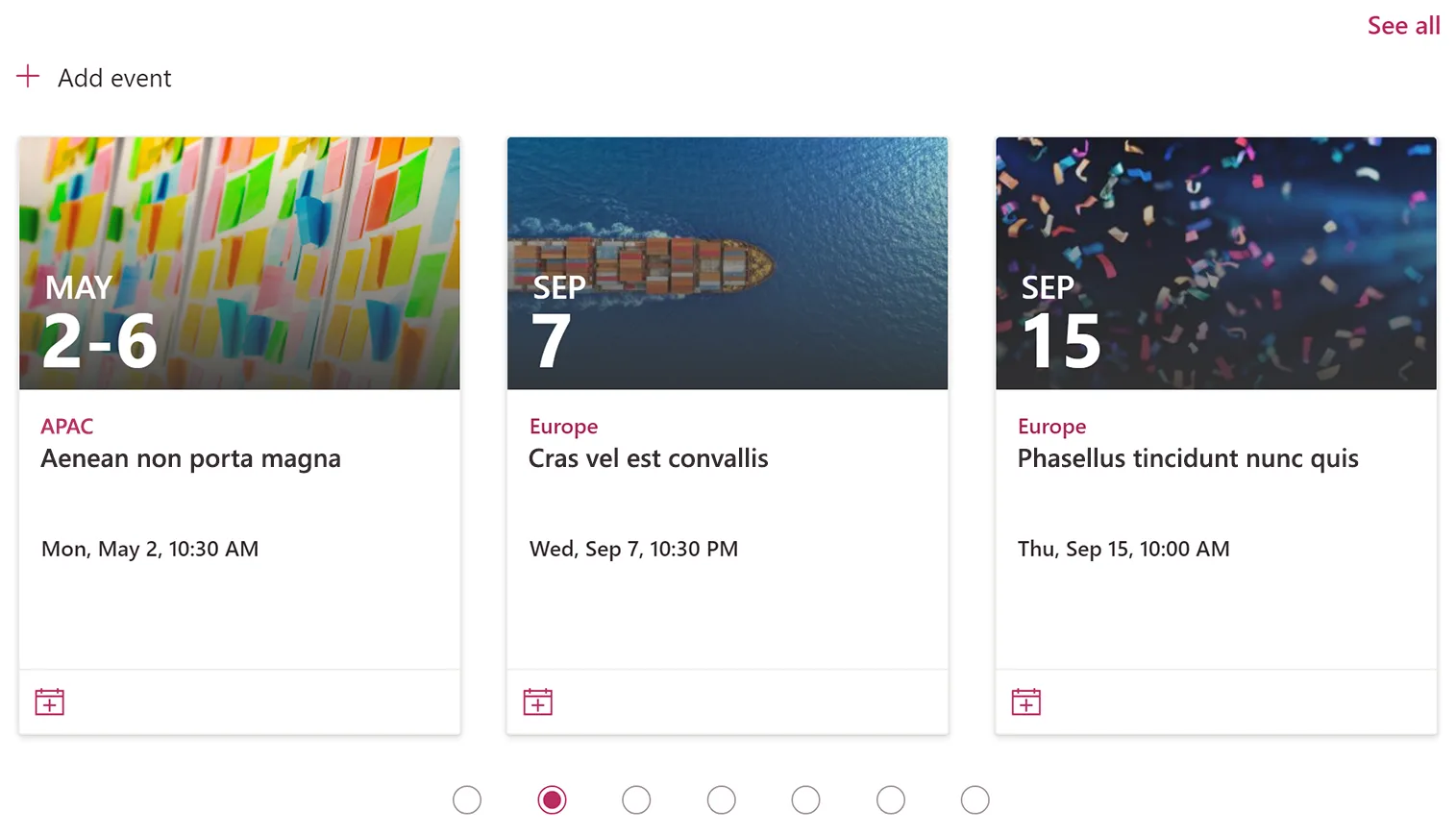
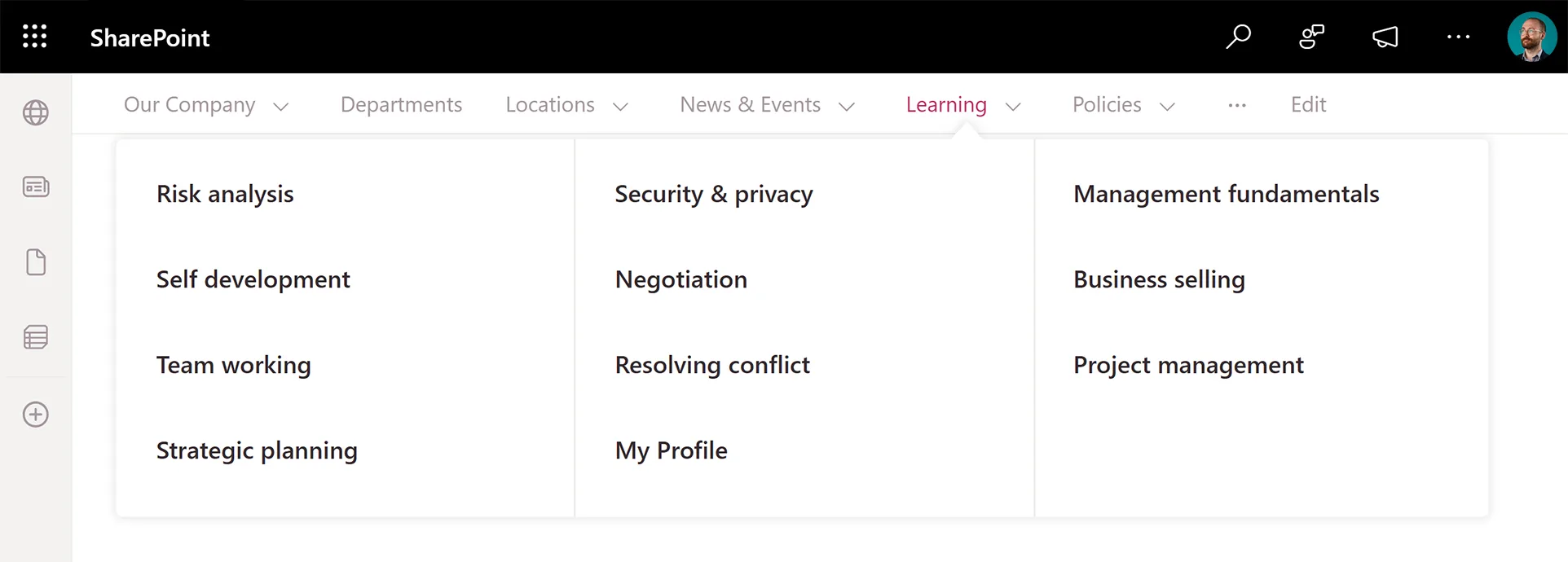
 Other web parts
Other web parts